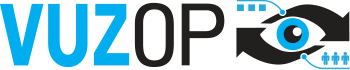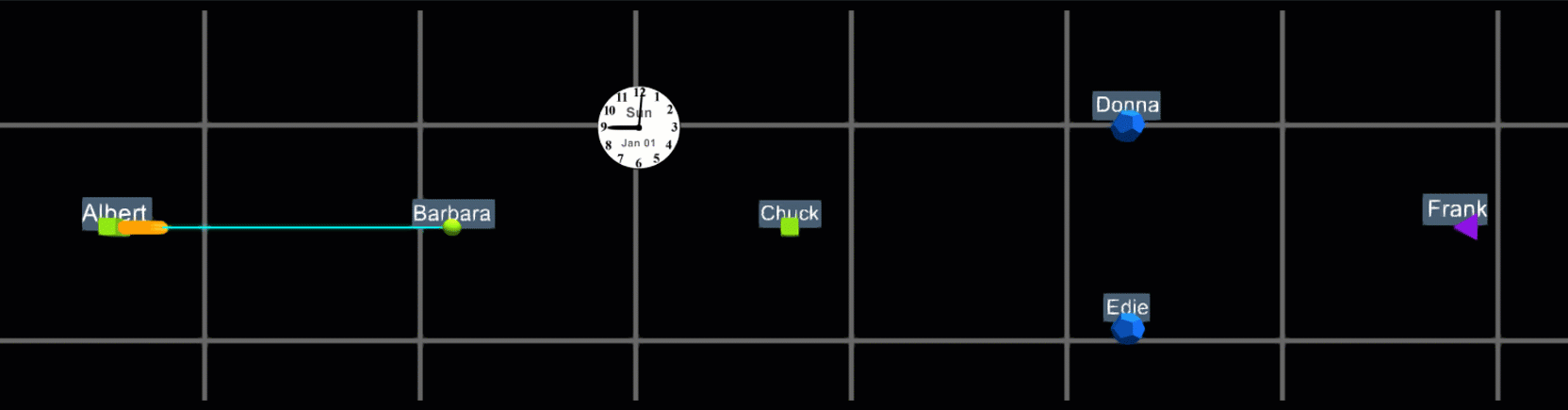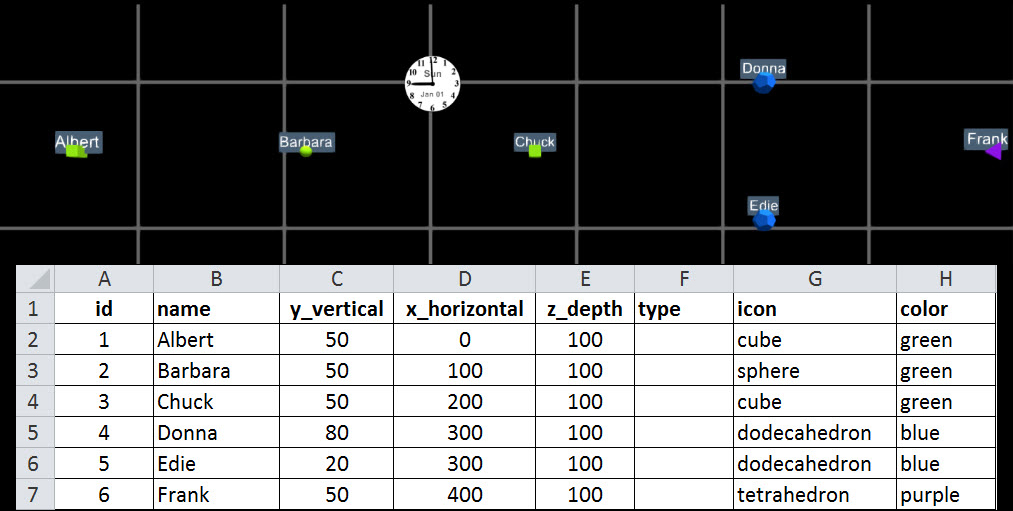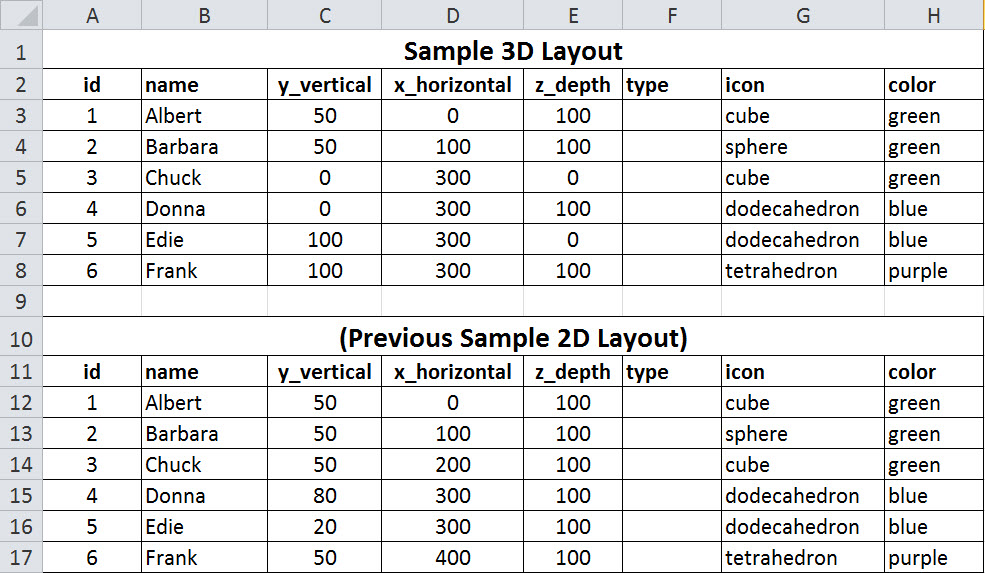A Very Simple "Scene" of Data-Driven Animation
This scene shows the workflow for two orders and is comprised of:
- Six “Static Objects”, i.e., people and their names. They are called “static” because they do not move
- Two “Dynamic Objects”, in this case an Order (yellow) and a Re-order (orange), which flow from person to person as they progress through the workflow
In order to create this scene two excel spreadsheet or csv files are needed: one for the static objects and one for the dynamic objects. Alternatively, database tables can be read using template Vuzop SQL statements.
- To define a static object you need to give it
- a name
- a location in space
- a color
- a shape
- To define a dynamic object you need to specify its movement in two ways:
- the from and to static objects it moves between
- the beginning and ending times of its movement
This example shows a simplest possible scene to help understand how Vuzop works. You can create scenes with hundreds, or even thousands of objects.